Window
__init__(
self,
master,
title="guizero",
width=500,
height=500,
layout="auto",
bg=None,
visible=True)
What is it?
The Window object create a new window in guizero.
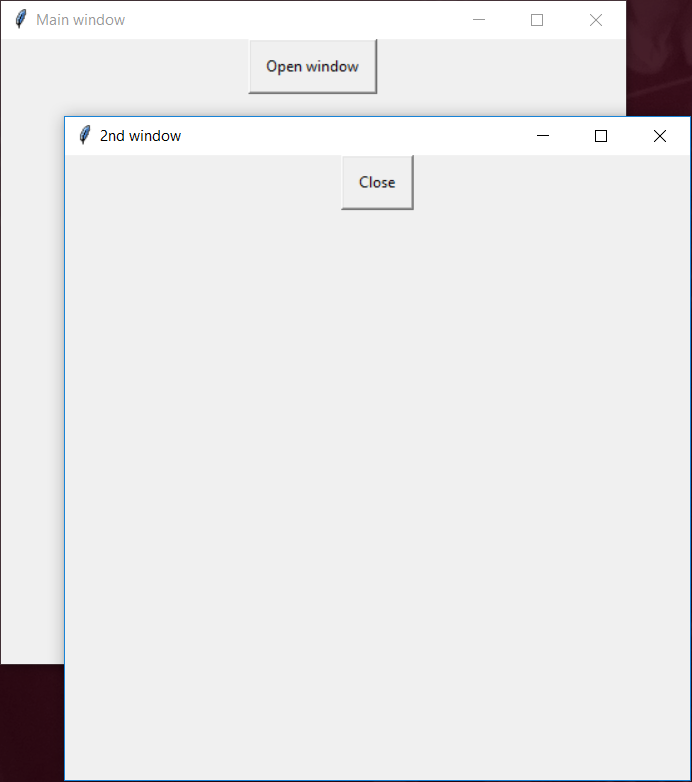
How do I make one?
Create an Window object like this:
from guizero import App, Window
app = App()
window = Window(app)
app.display()
Starting parameters
When you create a Window object you must specify a master and you can specify any of the the optional parameters. Specify parameters in the brackets like this: window = Window(app, bg="red", height=200)
| Parameter | Data type | Default | Compulsory | Description |
|---|---|---|---|---|
| master | App | - | Yes | The app to which the window belongs |
| bg | color | None | No | The background colour of the window. Takes a color value. |
| height | int | 500 | No | The height of the window in pixels. |
| layout | string | "auto" | No | Whether widgets pack themselves ("auto") or you specify their position on a grid ("grid") |
| title | string | "guizero" | No | The title displayed in the bar at the top of the window. |
| width | int | 500 | No | The width of the window in pixels. |
| visible | boolean | True | No | If the window should be visible. |
Methods
You can call the following methods on a Window object.
| Method | Takes | Returns | Description |
|---|---|---|---|
| add_tk_widget(tk_widget, grid=None, align=None, visible=True, enabled=None, width=None, height=None) | tk_widget (tk), grid (list), align (str), visible (bool), enabled (bool), width (int), height (int) | Widget | Adds a tk widget into a guizero container. Note - this is an advanced feature see Using tk for more information. |
| after(time, command, args=None) | time (int), command (function name), args (list of arguments) | - | Schedules a single call to command after time milliseconds. (To repeatedly call the same command, use repeat()) |
| cancel(command) | command (function name) | - | Cancels a scheduled call to command |
| disable() | - | - | Disables all the widgets in the window so that they cannot be interacted with |
| destroy() | - | - | Destroys the windows |
| enable() | - | - | Enables all the widgets in the window |
| error(title, text) | title (str), text (str) | - | Displays a popup box with an error icon |
| exit_full_screen() | - | - | Exit full screen display |
| focus() | - | - | Gives focus to the window |
| hide() | - | - | Hides the window from view. |
| info(title, text) | title (str), text (str) | - | Displays a popup box with an information icon |
| question(title, text, initial_value=None) | title (str), text (str), initial_value (str) | Pressing Ok returns value entered into the box is returned and pressing Cancel returns None |
Displays a popup box with a question box which can accept a text response |
| repeat(time, command, args=None) | time (int), command (function name), args (list of arguments) | - | Repeats command every time milliseconds. This is useful for scheduling a function to be regularly called, for example updating a value read from a sensor. |
| select_color(color=None) | color (str) | color as RGB value string ('#000000' - '#ffffff') | Display a box to select a color. If a color is selected the color RGB value is returned, otherwise None is returned. |
| select_file(title="Select file", folder=".", filetypes=[["All files", "."]], save=False, filename="") | title (str), folder (str), filetypes (list), save (bool), filename (str) | Full path of the file selected as a string | Display a box to select a file to open or save. If Open or Save is pressed the filename path is returned. If Cancel is pressed "" is returned. |
| select_folder(title="Select folder", folder=".") | title (str), folder (str) | Full path of the folder selected as a string | Display a box to select a folder. If a folder is selected the folder path is returned, otherwise "" is returned. |
| set_full_screen(keybind) | String | - | Set the application to display full screen. Option to specify a key to exit full screen (default is 'Esc'.) |
| show(wait = False) | - | - | Displays the window if it was previously hidden |
| update() | - | - | Force the window to update itself, useful if changes aren't reflected in the UI. |
| warn(title, text) | title (str), text (str) | - | Displays a popup box with a warning icon |
| yesno(title, text) | title (str), text (str) | Pressing Yes returns True and pressing No returns False |
Displays a popup box with yes and no options |
Properties
You can set and get the following properties:
| Method | Data type | Description |
|---|---|---|
| bg | color | The background colour of the window |
| children | List | A list of widgets in this container |
| enabled | boolean | True if the window is enabled |
| font | string | The font that widgets should use |
| full_screen | boolean | False |
| height | int | The height of the window |
| image | image_source (string) | The file path, tkinter.PhotoImage or PIL.Image you wish to use as the window icon. |
| layout | string | The layout being used by the Window ("auto") or ("grid") |
| title | string | The title of the window |
| text_size | int | The size of the text widgets should use |
| text_color | color | The colour of the text widgets should use |
| text_bold | boolean | Whether the text is bold |
| text_italic | boolean | Whether the text is italic |
| text_underline | boolean | Whether the text is underlined |
| text_overstrike | boolean | Whether the text is overstruck |
| tk | tkinter.TopLevel | The internal tkinter object, see Using tkinter |
| visible | boolean | If the window is visible |
| width | int | The width of the window |
| when_closed | function | The function to call when the Window is closed. Setting to None (the default) will reset. |
Refer to a property as <name of widget>.property. For example, if your Window object is called window you would write window.title.
You can set the property (for example window.title = "Hello world") or get the value of the property to use (for example print(window.title)).
Examples
Creating a Window object
Create an Window object by calling the Window() constructor. You should give the object a name so you can refer to it later - in this case we have called it window. It is best to keep the name you give to your Window object quite short, as you will have to use it to tell other widgets where they should be stored.
from guizero import App, Window
app = App(title="My app", height=300, width=200)
window = Window(app, title="A new Window", height=300, width=200)
app.display()
Showing and hiding a Window
Window objects can be shown and hidden using the show() and hide() methods:
from guizero import App, Window, PushButton
def open_window():
window.show()
app = App(title="My app", height=300, width=200)
button = PushButton(app, text="Show second window", command=open_window)
window = Window(app, title="A new Window", height=300, width=200)
window.hide()
app.display()
If you want a Window to become the main window and stop all other windows responding until it is closed you can set the optional wait parameter to True when using show:
def open_window():
window.show(wait=True)