TextBox
__init__(
self,
master,
text="",
width=10,
height=1,
grid=None,
align=None,
visible=True,
enabled=None,
multiline=False,
scrollbar=False,
command=None,
hide_text=False)
What is it
The TextBox object displays a text box which the user can type in.
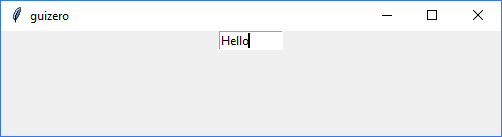
How do I make one?
Create a TextBox object like this:
from guizero import App, TextBox
app = App()
input_box = TextBox(app)
app.display()
Starting parameters
When you create a TextBox object you must specify master and you can specify any of the optional parameters. Specify parameters in the brackets, like this: textbox = TextBox(app, text="Please enter some text")
| Parameter | Data type | Default | Compulsory | Description |
|---|---|---|---|---|
| master | App, Window or Box | - | Yes | The container to which this widget belongs |
| align | string | None | - | Alignment of this widget within its container. Possible values: "top", "bottom", "left", "right". |
| grid | List [int, int] | None | - | [x,y] coordinates of this widget. This parameter is only required if the master object has a grid layout. |
| text | string | "" | - | Any text you wish to be pre-filled in the text box |
| width | int | 10 | - | Set the width of the widget in characters or to "fill" |
| height | int | 1 | - | Set the height of the widget in characters or to "fill", only effective if multiline is True |
| visible | boolean | True | No | If the widget should be visible. |
| enabled | boolean | None | No | If the widget should be enabled. If None (the default) the enabled property will be inherited from the master |
| multiline | boolean | False | No | Create a multi-line text box. |
| scrollbar | boolean | False | No | Add a vertical scrollbar to a multi-line text box |
| command | function name | None | - | The name of a function to call when the text is changed. This function MUST take either zero or one argument, if the function takes one argument the key which was added to the textbox will be returned. |
| hide_text | boolean | False | - | When set to True will hide the text replacing typed characters with *. Setting to a character will result in the text being hidden with that character. |
Methods
You can call the following methods on your TextBox object.
| Method | Takes | Returns | Description |
|---|---|---|---|
| after(time, command, args=None) | time (int), command (function name), args (list of arguments) | - | Schedules a single call to command after time milliseconds. (To repeatedly call the same command, use repeat()) |
| append(text) | text (string) | - | Adds the provided text to the end of the current text within the text box |
| cancel(command) | command (function name) | - | Cancels a scheduled call to command |
| clear() | - | - | Clears the textbox |
| destroy() | - | - | Destroys the widget |
| disable() | - | - | Disables the widget so that it is "greyed out" and cannot be interacted with |
| enable() | - | - | Enables the widget |
| focus() | - | - | Gives focus to the widget (e.g. focusing a TextBox so that the user can type inside it) |
| hide() | - | - | Hides the widget from view. This method will unpack the widget from the layout manager. |
| repeat(time, command, args=None) | time (int), command (function name), args (list of arguments) | - | Repeats command every time milliseconds. This is useful for scheduling a function to be regularly called, for example updating a value read from a sensor. |
| resize(width, height) | width (int), height (int) | - | Sets the width and height of the widget |
| show() | - | - | Displays the widget if it was previously hidden |
| update_command(command) | command (function name) | - | Updates the function to call when the text is changed. |
Properties
You can set and get the following properties:
| Method | Data type | Description |
|---|---|---|
| align | string | The alignment of this widget within its container |
| bg | color | The background colour of the widget |
| cursor_position | int | The current position of the cursor |
| enabled | boolean | True if the widget is enabled |
| font | string | The font of the text |
| grid | List | [x,y] coordinates of this widget. This parameter is only required if the master object has a grid |
| height | size | Set the height of the widget in characters or to "fill", only effective if multiline is True |
| hide_text | boolean / char | When set to True will hide the text replacing typed characters with *. Setting to a character will result in the text being hidden with that character. |
| master | App or Box | The container to which this widget belongs |
| value | string | The text in the TextBox |
| visible | boolean | If this widget is visible |
| width | size | Set the width of the widget in characters or to "fill" |
| text_size | int | The size of the text |
| text_color | color | The colour of the text |
| tk | tkinter.Entry | The internal tkinter object, see Using tkinter |
| wrap | boolean | Whether text in a multiline text box should be wrapped. Defaults to True. If its a single line TextBox, None will be returned and a warning displayed when trying to set. |
Examples
Creating a TextBox with default text
You can set the default text in a TextBox when it is created using the text parameter:
from guizero import App, TextBox
app = App()
input_box = TextBox(app, text="Type here")
app.display()
Creating a password TextBox with hidden text
You can hide the text in a TextBox using the hide_text parameter:
from guizero import App, TextBox
app = App()
password_box = TextBox(app, hide_text=True)
app.display()
Creating a multi-line TextBox
You can create a text box which is capable of capturing multiple lines of text by setting the multiline parameter to True and giving the textbox a height:
from guizero import App, TextBox
app = App()
input_box = TextBox(app, text="Type lines here", height=10, multiline=True)
app.display()
Multi-line text boxes can also be given a scrollbar by setting the scrollbar parameter to True:
input_box = TextBox(app, text="Type lines here", height=10, multiline=True, scrollbar=True)