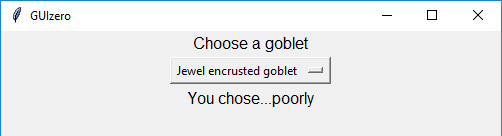Combo
__init__(
self,
master,
options=[],
selected=None,
command=None,
grid=None,
align=None,
visible=True,
enabled=None,
width=None,
height=None)
What is it?
The Combo object displays a drop down box allowing a single option to be selected from a list of options.
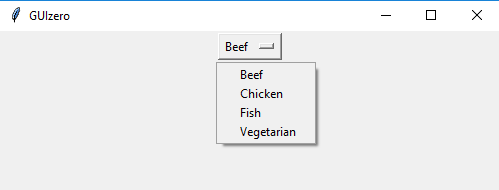
How do I make one?
Create a Combo object like this:
from guizero import App, Combo
app = App()
combo = Combo(app, options=["Beef", "Chicken", "Fish", "Vegetarian"])
app.display()
Starting parameters
When you create a Combo object you must specify a master and you can specify any of the optional parameters. Specify parameters in the brackets, like this: combo = Combo(app, options=["Beef", "Chicken", "Fish", "Vegetarian"])
| Parameter | Takes | Default | Compulsory | Description |
|---|---|---|---|---|
| master | App, Window or Box | - | Yes | The container to which this widget belongs |
| options | List | [] | No | A list of options to display |
| selected | string | None | No | The option to select by default |
| align | string | None | - | Alignment of this widget within its container. Possible values: "top", "bottom", "left", "right". |
| command | function name | None | - | The name of a function to call when a different option is selected. This function MUST take either zero or one argument, if the function takes one argument the current value of the Combo will be given. |
| grid | List [int, int] | None | - | [x,y] coordinates of this widget. This parameter is only required if the master object has a grid layout. |
| visible | boolean | True | No | If the widget should be visible. |
| enabled | boolean | None | No | If the widget should be enabled. If None (the default) the enabled property will be inherited from the master |
| width | size | None | No | Set the width of the widget in characters or to "fill" |
| height | size | None | No | Set the height of the widget in characters or to "fill" |
Methods
You can call the following methods on a Combo object.
| Method | Takes | Returns | Description |
|---|---|---|---|
| append(option) | item (string) | - | Appends a new option to the end of the Combo. |
| after(time, command, args=None) | time (int), command (function name), args (list of arguments) | - | Schedules a single call to command after time milliseconds. (To repeatedly call the same command, use repeat()) |
| cancel(command) | command (function name) | - | Cancels a scheduled call to command |
| clear() | - | - | Removes all options from the Combo box |
| destroy() | - | - | Destroys the widget |
| disable() | - | - | Disables the widget so that it is "greyed out" and cannot be interacted with |
| enable() | - | - | Enables the widget |
| focus() | - | - | Gives focus to the widget |
| hide() | - | - | Hides the widget from view. This method will unpack the widget from the layout manager. |
| insert(index, option) | index (int), item (string) | - | Insert a new option in the Combo at index |
| remove(option) | item (string) | Boolean | Removes the first option from the Combo. Returns True if an item was removed. |
| repeat(time, command, args=None) | time (int), command (function name), args (list of arguments) | - | Repeats command every time milliseconds. This is useful for scheduling a function to be regularly called, for example updating a value read from a sensor. |
| resize(width, height) | width (int), height (int) | - | Sets the width and height of the widget |
| select_default() | - | - | Resets the combo box so that the first item is selected |
| show() | - | - | Displays the widget if it was previously hidden |
| update_command(command) | command (function name) | - | Updates the function to call when a different option is selected. |
Properties
You can set and get the following properties:
| Method | Data type | Description |
|---|---|---|
| align | string | The alignment of this widget within its container |
| bg | color | The background colour of the widget |
| enabled | boolean | True if the widget is enabled |
| font | string | The font of the text |
| grid | List | [x,y] coordinates of this widget. This parameter is only required if the master object has a grid |
| height | size | Set the height of the widget in characters or to "fill" |
| master | App or Box | The container to which this widget belongs |
| value | string | The text associated with the currently selected option |
| visible | boolean | If this widget is visible |
| width | size | Set the width of the widget in characters or to "fill" |
| text_size | int | The size of the text |
| text_color | color | The colour of the text |
| text_bold | boolean | Whether the text is bold |
| text_italic | boolean | Whether the text is italic |
| text_underline | boolean | Whether the text is underlined |
| text_overstrike | boolean | Whether the text is overstruck |
| tk | tkinter.OptionMenu | The internal tkinter object, see Using tkinter |
Refer to a property as <name of widget>.property. For example, if your Combo object is called combo you would write combo.value.
You can set the property (for example combo.value = "Chicken") or get the value of the property to use (for example print(combo.value)).
Examples
Calling a function when the value selected changes
You can call a function when the selected value in a Combo object changes. The function you call can take either zero or one argument, if the function takes one argument it will automatically be passed a string containing the currently selected value from the Combo object.
from guizero import App, Text, Combo
def you_chose(selected_value):
if selected_value == "Tiny goblet":
result.value = "You chose...wisely"
else:
result.value = "You chose...poorly"
app = App()
instructions = Text(app, text="Choose a goblet")
combo = Combo(app, options=["", "Huge golden goblet", "Jewel encrusted goblet", "Tiny goblet"], command=you_chose)
result = Text(app)
app.display()