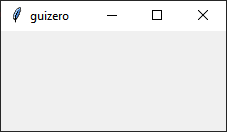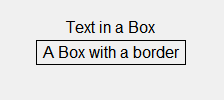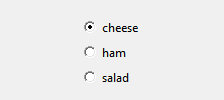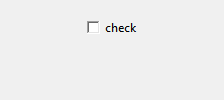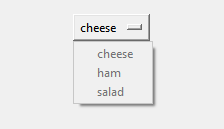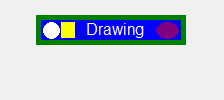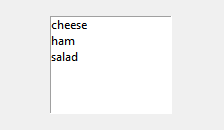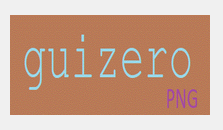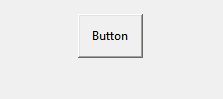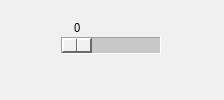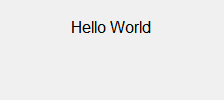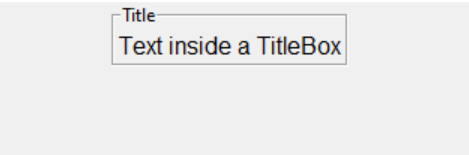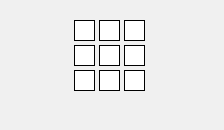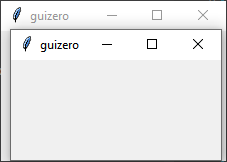Overview
Widgets are how you create your GUI. They are the things which appear on the GUI, everything from the app itself to text boxes, buttons and pictures.
Note: This is an overview of the widgets in guizero. Be sure to view the specific documentation for each widget for more information.
Widgets
App
The App object is the basis of all GUIs created using guizero. It is the main window which contains all of the other widgets.
app = App()
app.display()
Box
The Box object is an invisible container which can contain other widgets.
box = Box(app)
box = Box(app, border=True)
ButtonGroup
The ButtonGroup object displays a group of radio buttons, allowing the user to choose a single option.
choice = ButtonGroup(app, options=["cheese", "ham", "salad"])
CheckBox
The CheckBox object displays a check box to allow an option to be ticked or un-ticked.
checkbox = CheckBox(app, text="salad ?")
Combo
The Combo object displays a drop down box allowing a single option to be selected from a list of options.
combo = Combo(app, options=["cheese", "ham", "salad"])
Drawing
The Drawing object allows shapes, images and text to be created.
drawing = Drawing(app)
ListBox
The ListBox object displays a list of items from which either single or multiple items can be selected.
listbox = ListBox(app, items=["cheese", "ham", "salad"])
Picture
The Picture object displays an image.
picture = Picture(app, image="guizero.png")
PushButton
The PushButton object displays a button with text or an image, which calls a function when pressed.
def do_nothing():
print("button pressed")
button = PushButton(app, command=do_nothing)
Slider
The Slider object displays a bar and selector which can be used to specify a value in a range.
slider = Slider(app)
Text
The Text object displays non editable text in your app, useful for titles, labels and instructions.
text = Text(app, text="Hello World")
TextBox
The TextBox object displays a text box which the user can type in.
textbox = TextBox(app)
TitleBox
The TitleBox object is an container with a title which can contain other widgets.
titlebox = TitleBox(app, "Title")
titlebox = TitleBox(app, "Title", border=False)
Waffle
The Waffle object display an n*n grid of squares with custom dimensions and padding.
waffle = Waffle(app)
Window
The Window object create a new window in guizero.
window = Window(app)
Properties
All widgets are customisable through their properties. These properties are typical for most widgets. Check the widgets document for more information.
| Property | Data type | Description |
|---|---|---|
| align | string | The alignment of this widget within its container |
| bg | string, List | The background colour of the widget |
| enabled | boolean | True if the widget is enabled |
| font | string | The font of the text |
| grid | List | [x,y] coordinates of this widget if in a "grid". |
| height | int, string | The height of the widget. |
| master | App, Window, Box | The container to which this widget belongs |
| value | int, string, bool | The widgets current "value", e.g. the text in a TextBox |
| visible | boolean | If this widget is visible |
| width | size | The width of the widget. |
| text_size | int | The size of the text |
| text_color | color | The colour of the text |
| text_bold | boolean | Whether the text is bold |
| text_italic | boolean | Whether the text is italic |
| text_underline | boolean | Whether the text is underlined |
| text_overstrike | boolean | Whether the text is overstruck |
Methods
Widgets can be interacted with through their methods. The methods supported are dependent on the widget, so check the documentation. These methods are typical across most widgets.
| Method | Description |
|---|---|
| after(time, command, args=None) | Schedules a single call to command after time milliseconds |
| cancel(command) | Cancels a scheduled call to command |
| destroy() | Destroys the widget |
| disable() | Disables the widget so that it cannot be interacted with |
| enable() | Enables the widget |
| focus() | Gives focus to the widget |
| hide() | Hides the widget from view |
| repeat(time, command, args=None) | Schedules a call to command every time milliseconds |
| resize(width, height) | Sets the width and height of the widget |
| show() | Displays the widget if it was previously hidden |
| update_command(command, args =None) | Updates the function to call when the widget is used |