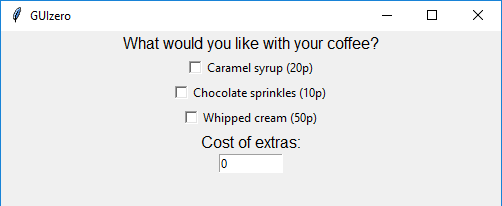CheckBox
__init__(
self,
master,
text="",
command=None,
grid=None,
align=None,
args=None,
visible=True,
enabled=None,
width=None,
height=None)
What is it?
The CheckBox object displays a check box to allow an option to be ticked or un-ticked.

How do I make one?
Create a CheckBox object like this:
from guizero import App, CheckBox
app = App()
checkbox = CheckBox(app, text="Add extra glitter")
app.display()
Starting parameters
When you create a CheckBox object you must specify master and text and you can specify any of the optional parameters. Specify parameters in the brackets, like this: checkbox = CheckBox(app, text="Add extra glitter")
| Parameter | Takes | Default | Compulsory | Description |
|---|---|---|---|---|
| master | App, Window or Box | - | Yes | The container to which this widget belongs |
| text | string | "" | No | The text to display next to the check box |
| align | string | None | - | Alignment of this widget within its container. Possible values: "top", "bottom", "left", "right". |
| command | function name | None | - | The name of a function to call when this checkbox is ticked/unticked |
| args | list | None | - | If you wish to pass any arguments to the function specified in the command parameter, you can specify them as a list |
| grid | List [int, int] | None | - | [x,y] coordinates of this widget. This parameter is only required if the master object has a grid layout. |
| visible | boolean | True | No | If the widget should be visible. |
| enabled | boolean | None | No | If the widget should be enabled. If None (the default) the enabled property will be inherited from the master |
| width | size | None | No | Set the width of the widget in characters or to "fill" |
| height | size | None | No | Set the height of the widget in characters or to "fill" |
Methods
You can call the following methods on a CheckBox object.
| Method | Takes | Returns | Description |
|---|---|---|---|
| after(time, command, args=None) | time (int), command (function name), args (list of arguments) | - | Schedules a single call to command after time milliseconds. (To repeatedly call the same command, use repeat()) |
| cancel(command) | command (function name) | - | Cancels a scheduled call to command |
| destroy() | - | - | Destroys the widget |
| disable() | - | - | Disables the widget so that it is "greyed out" and cannot be interacted with |
| enable() | - | - | Enables the widget |
| focus() | - | - | Gives focus to the widget |
| hide() | - | - | Hides the widget from view. This method will unpack the widget from the layout manager. |
| repeat(time, command, args=None) | time (int), command (function name), args (list of arguments) | - | Repeats command every time milliseconds. This is useful for scheduling a function to be regularly called, for example updating a value read from a sensor. |
| resize(width, height) | width (int), height (int) | - | Sets the width and height of the widget |
| show() | - | - | Displays the widget if it was previously hidden |
| toggle() | - | - | Switches the CheckBox to the opposite of its current value. i.e. if it is ticked, untick it and vice versa |
| update_command(command, args =None) | command (function name), args (Optional List of arguments to be passed to command) | - | Updates the function to call when the checkbox is ticked/unticked |
Properties
You can set and get the following properties:
| Method | Data type | Description |
|---|---|---|
| align | string | The alignment of this widget within its container |
| bg | color | The background colour of the widget |
| enabled | boolean | True if the widget is enabled |
| font | string | The font of the text |
| grid | List | [x,y] coordinates of this widget. This parameter is only required if the master object has a grid |
| height | size | Set the height of the widget in characters or to "fill" |
| master | App or Box | The container to which this widget belongs |
| text | string | The text associated with the checkbox |
| value | int | 1 if the CheckBox is ticked or 0 if it is not ticked |
| visible | boolean | If this widget is visible |
| width | size | Set the width of the widget in characters or to "fill" |
| text_size | int | The size of the text |
| text_color | color | The colour of the text |
| text_bold | boolean | Whether the text is bold |
| text_italic | boolean | Whether the text is italic |
| text_underline | boolean | Whether the text is underlined |
| text_overstrike | boolean | Whether the text is overstruck |
| tk | tkinter.Checkbutton | The internal tkinter object, see Using tkinter |
Refer to a property as <name of widget>.property. For example, if your CheckBox object is called checkbox you would write checkbox.value.
You can set the property (for example checkbox.value = 1) or get the value of the property to use (for example print(checkbox.value)).
Examples
Creating multiple CheckBoxes
Create multiple CheckBoxes like this.
from guizero import App, CheckBox
app = App()
glitter = CheckBox(app, text="Add glitter")
sparkles = CheckBox(app, text="Add sparkles")
app.display()
Calling a function when a CheckBox value changes
You can call a function when the value of a CheckBox changes (becomes checked or unchecked). In this particular example all three CheckBoxes call the same function, but it is possible for each CheckBox object to call a different function.
from guizero import App, Text, CheckBox, TextBox
def calculate_extras():
total = 0
if syrup.value == 1:
total += 20
if sprinkles.value == 1:
total += 10
if cream.value == 1:
total += 50
cost.value = total
app = App()
questions = Text(app, text="What would you like with your coffee?")
syrup = CheckBox(app, text="Caramel syrup (20p)", command=calculate_extras)
sprinkles = CheckBox(app, text="Chocolate sprinkles (10p)", command=calculate_extras)
cream = CheckBox(app, text="Whipped cream (50p)", command=calculate_extras)
cost_of_extras = Text(app, text="Cost of extras:")
cost = TextBox(app, text="0")
app.display()