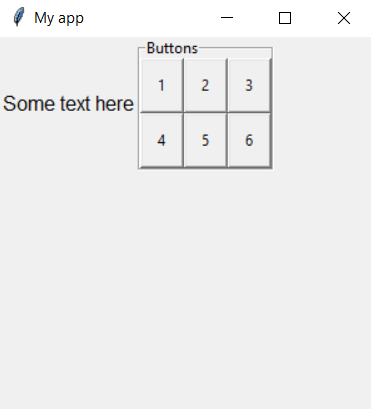TitleBox
__init__(
self,
master,
text,
layout="auto",
grid=None,
align=None,
visible=True,
enabled=None,
width=None,
height=None,
border=2)
What is it?
The TitleBox object is an visible container which can group together other widgets within a border and show the group title. It is the only object other than App, Box, and Window which can act as the master for other objects and can have its own layout manager.
You can use the TitleBox object to group other objects within your GUI.
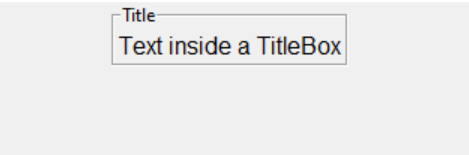
How do I make one?
Create a TitleBox object like this:
from guizero import App, TitleBox
app = App()
titlebox = TitleBox(app, "title")
app.display()
Starting parameters
When you create a TitleBox object you must specify a master and a title, and you can specify any of the optional parameters. Specify parameters in the brackets like this: titlebox = TitleBox(app, "group name", layout="grid")
| Parameter | Data type | Default | Compulsory | Description |
|---|---|---|---|---|
| master | App, Window or Box | - | Yes | The container to which this widget belongs |
| text | string | - | Yes | The text to display as the box name |
| align | string | None | - | Alignment of this widget within its container. Possible values: "top", "bottom", "left", "right". |
| grid | List | None | - | [x,y] coordinates of this widget. This parameter is only required if the master object has a grid layout. |
| layout | string | "auto" | - | Whether widgets inside this box pack themselves ("auto") or you specify their position on a grid ("grid") |
| visible | boolean | True | No | If the widget should be visible. |
| enabled | boolean | None | No | If the widget should be enabled. If None (the default) the enabled property will be inherited from the master |
| width | size | None | No | Set the width of the widget in pixels or to "fill" |
| height | size | None | No | Set the height of the widget in pixels or to "fill" |
| border | int | None | No | Sets the border thickness. 0 or False is no border. True or value > 1 sets a border. |
Methods
You can call the following methods on a TitleBox object.
| Method | Takes | Returns | Description |
|---|---|---|---|
| add_tk_widget(tk_widget, grid=None, align=None, visible=True, enabled=None, width=None, height=None) | tk_widget (tk), grid (list), align (str), visible (bool), enabled (bool), width (int), height (int) | Widget | Adds a tk widget into a guizero container. Note - this is an advanced feature see Using tk for more information. |
| after(time, command, args=None) | time (int), command (function name), args (list of arguments) | - | Schedules a single call to command after time milliseconds. (To repeatedly call the same command, use repeat()) |
| cancel(command) | command (function name) | - | Cancels a scheduled call to command |
| disable() | - | - | Disables all the widgets in the box so that they cannot be interacted with |
| destroy() | - | - | Destroys the widget |
| enable() | - | - | Enables all the widgets in the box |
| focus() | - | - | Gives focus to the widget (e.g. focusing a TextBox so that the user can type inside it) |
| hide() | - | - | Hides the widget from view. This method will unpack the widget from the layout manager. |
| repeat(time, command, args=None) | time (int), command (function name), args (list of arguments) | - | Repeats command every time milliseconds. This is useful for scheduling a function to be regularly called, for example updating a value read from a sensor. |
| resize(width, height) | width (int), height (int) | - | Sets the width and height of the widget |
| show() | - | - | Displays the widget if it was previously hidden |
Properties
You can set and get the following properties:
| Method | Data type | Description |
|---|---|---|
| align | string | The alignment of this widget within its container |
| border | int | The border thickness, setting to 0 or False there is no border. |
| bg | color | The background colour of the widget |
| children | List | A list of widgets in this container |
| enabled | boolean | True if the box is enabled |
| grid | List | [x,y] coordinates of this widget. This parameter is only required if the master object has a grid |
| font | string | The font that widgets should use |
| height | size | Set the height of the widget in pixels or to "fill" |
| layout | string | The layout being used by the Box ("auto") or ("grid") |
| master | App | The App object to which this box belongs |
| text | string | The text that should be displayed as the title of the box |
| tk | tkinter.Frame | The internal tkinter object, see Using tkinter |
| visible | boolean | If this widget is visible |
| width | size | Set the width of the widget in pixels or to "fill" |
Examples
Putting widgets in a TitleBox
The TitleBox object is a visible container which can group together other widgets within a border and show the group title
In this example, there are two Text objects. One has titlebox as its master, the other has app as its master.
from guizero import App, TitleBox, Text
app = App(title="My app", height=300, width=400)
titlebox = TitleBox(app, text="Titlebox name")
text1 = Text(titlebox, text="Hello from the titlebox", size=14, font="Arial")
text2 = Text(app, text="Hello from the app", size=14, font="Courier New")
app.display()
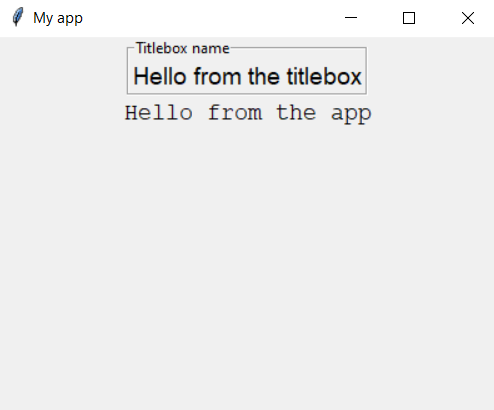
Grouping objects within a TitleBox
It is useful to put objects in a titlebox to group them together and give them a title. For example here we have given the app a grid layout, then placed some text at [0,0] and the TitleBox object at [1,0]. This means that the text will appear on the left, and the contents of the TitleBox will appear on the right.
The TitleBox object itself has a grid layout and contains six buttons which are positioned on a separate grid layout belonging to the box.
from guizero import App, Text, TitleBox, PushButton
def do_nothing():
return 0
app = App(title="My app", height=300, width=300, layout="grid")
text = Text(app, text="Some text here", grid=[0,0])
titlebox = TitleBox(app, text="Buttons", layout="grid", grid=[1,0])
button1 = PushButton(titlebox, command=do_nothing, text="1", grid=[0,0])
button2 = PushButton(titlebox, command=do_nothing, text="2", grid=[1,0])
button3 = PushButton(titlebox, command=do_nothing, text="3", grid=[2,0])
button4 = PushButton(titlebox, command=do_nothing, text="4", grid=[0,1])
button5 = PushButton(titlebox, command=do_nothing, text="5", grid=[1,1])
button6 = PushButton(titlebox, command=do_nothing, text="6", grid=[2,1])
app.display()