Using Widgets
Widgets are how you create your GUI. They are the things which appear on the GUI, everything from the app itself to text boxes, buttons and pictures.
At the start of every guizero program, choose the widgets you need from the guizero library and import them e.g.
from guizero import App, Text, PushButton, Slider
You only need to import each widget once, and then you can use it in your program as many times as you like.
The App widget
Every guizero app will need an App widget. This is the main window.
At the end of every guizero program you must tell the program to display the app you have just created.
from guizero import App
app = App(title="My guizero app")
app.display()
Adding widgets
All the text boxes, buttons, sliders and even plain old pieces of text which appear on your GUI are widgets.
All widgets go between the line of code to create the App and the app.display() line.
from guizero import App, Text, TextBox
app = App(title="Whats your name?")
# create widgets here
message = Text(app, text="Enter your name")
name = TextBox(app)
app.display()
Let’s look at the Text widget code in a bit more detail:
message = Text(app, text="Enter your name")
message =- TheTextobject has a name, just like any variableText- an object which creates a piece of text on the screenapp– This tells theTextwhere it will live. Most of the time your widgets will live directly inside the app.text="Enter your name"- The text to display
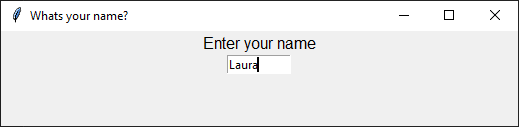 Have a look at Widget overview to see all the widgets, find out more about them and how they are used.
Have a look at Widget overview to see all the widgets, find out more about them and how they are used.
Using events
An event is how you trigger code as a result of users interacting with your app. An example of an event could be a user clicking on a button or entering text into a TextBox. When an event occurs you can run a piece of code.
This is how you make your app "do stuff".
Widgets which can be interacted with can accept a command parameter. You can set the command parameter to be the name of a function which will be called when the widget is used.
In this example the function say_hello is called when a PushButton is pressed.
from guizero import App, PushButton, Text
def say_hello():
message.value = "Hello"
app = App()
message = Text(app)
button = PushButton(app, text="Press me", command=say_hello)
app.display()
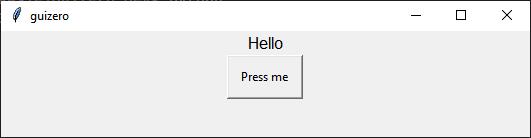
In this example the command parameter of a TextBox widget is used to call the count function which displays how many characters have been entered.
from guizero import App, TextBox, Text
def count():
character_count.value = len(entered_text.value)
app = App()
entered_text = TextBox(app, command=count)
character_count = Text(app)
app.display()
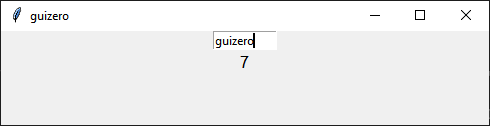
Controlling widgets
The status of a widget can be controlled. This allows you to control how an app is used e.g. Only allowing the submit button of a form to be used when all the data has been entered
You can control whether a widget is:
- shown
- hidden
- enabled
- disabled
A widget will only appear on an app if it is visible. The widget can only be interacted with (used) if it is enabled.
In this example PushButton widgets are used to change the status of a TextBox widget by calling the text box's show, hide, disable and enable methods.
from guizero import App, PushButton, TextBox
def show():
text_box.show()
def hide():
text_box.hide()
def enable():
text_box.enable()
def disable():
text_box.disable()
app = App()
text_box = TextBox(app)
show_button = PushButton(app, text="show", command=show)
hide_button = PushButton(app, text="hide", command=hide)
enable_button = PushButton(app, text="enable", command=enable)
disable_button = PushButton(app, text="disable",command=disable)
app.display()
Destroying widgets
Widgets can be destroyed (removed) from an application by using the destroy method.
Once a widget has been destroyed it cannot be used or referenced again. An error will be raised when trying to call a destroyed widget.
from guizero import App, PushButton, Text
def destroy_message():
message.destroy()
app = App()
message = Text(app, text="Destroy me!")
destroy_button = PushButton(app, text="Destroy", command=destroy_message)
app.display()
Warning - destroying a widget in an uncontrolled way could make your application unstable. A widget's code will stop immediately regardless of what your application is doing. It is often to simpler and safer to hide or disable a widget rather than destroy it.