Waffle
__init__(
self,
master,
height=3,
width=3,
dim=20,
pad=5,
color="white",
dotty=False,
grid=None,
align=None,
command=None,
remember=True,
visible=True,
enabled=None,
bg=None)
What is it
The Waffle object display an n*n grid of squares with custom dimensions and padding.
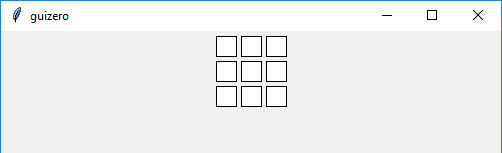
How do I make one?
Create a Waffle object like this:
from guizero import App, Waffle
app = App()
waffle = Waffle(app)
app.display()
Starting parameters
When you create a Waffle object you must specify master and you can specify any of the optional parameters. Specify parameters in the brackets, like this: waffle = Waffle(app, height=25)
| Parameter | Takes | Default | Compulsory | Description |
|---|---|---|---|---|
| master | App, Window or Box | - | Yes | The container to which this widget belongs |
| align | string | None | - | Alignment of this widget within its container. Possible values: "top", "bottom", "left", "right". |
| color | color | "white" | - | The default colour of pixels on the waffle |
| command | function name | None | - | The name of a function to call when the waffle is clicked. This function MUST take either zero or two arguments, if the function takes two arguments the x and y co-ordinates of the pixel which was clicked will be given. |
| dim | int | 20 | - | How large one of the pixels on the waffle is |
| dotty | boolean | False | - | Whether the pixels display as dots/circles (True) or squares (False) |
| grid | List [int, int] | None | - | [x,y] coordinates of this widget. This parameter is only required if the master object has a grid layout. |
| height | int | 3 | - | Set the height in waffle pixels |
| pad | int | 5 | - | How much space is between the pixels on the waffle |
| width | int | 3 | - | Set the width in waffle pixels |
| visible | boolean | True | No | If the widget should be visible. |
| enabled | boolean | None | No | If the widget should be enabled. If None (the default) the enabled property will be inherited from the master |
| bg | color | None | No | The background colour of the waffle. Takes a color value. |
Methods
You can call the following methods on your Waffle object.
| Method | Takes | Returns | Description |
|---|---|---|---|
| after(time, command, args=None) | time (int), command (function name), args (list of arguments) | - | Schedules a single call to command after time milliseconds. (To repeatedly call the same command, use repeat()) |
| cancel(command) | command (function name) | - | Cancels a scheduled call to command |
| destroy() | - | - | Destroys the widget |
| disable() | - | - | Disables the widget so that it cannot be interacted with |
| enable() | - | - | Enables the widget |
| focus() | - | - | Gives focus to the widget (e.g. focusing a TextBox so that the user can type inside it) |
| get_all() | - | List | Returns the pixel colours in the grid as a 2D list. |
| get_pixel(x, y) | x (int), y (int) | string | Returns the colour of the pixel at the specified coordinates. 0,0 is the top left of the grid. |
| hide() | - | - | Hides the widget from view. This method will unpack the widget from the layout manager. |
| pixel(x, y) | (int), y (int) | WafflePixel | Returns the pixel at the specified coordinates. 0,0 is the top left of the grid. Waffle.pixel(x,y) is the equivalent of Waffle[x,y] |
| repeat(time, command, args=None) | time (int), command (function name), args (list of arguments) | - | Repeats command every time milliseconds. This is useful for scheduling a function to be regularly called, for example updating a value read from a sensor. |
| set_all(color) | color (color) | - | Sets all pixels to the specified colour. |
| set_pixel(x, y, color) | x (int), y (int), color (color) | - | Sets the pixel at the specified coordinates to the specified colour. 0,0 is the top left of the grid. |
| show() | - | - | Displays the widget |
| update_command(command) | command (function name) | - | Updates the function to call when the Waffle is clicked |
Properties
You can set and get the following properties:
| Method | Data type | Description |
|---|---|---|
| align | string | The alignment of this widget within its container |
| bg | color | The background colour of the widget |
| color | color | The default colour of pixels on the waffle |
| dotty | bool | If True the waffle will display circles |
| enabled | boolean | True if the widget is enabled |
| grid | List | [x,y] coordinates of this widget. This parameter is only required if the master object has a grid |
| height | size | Set the height in waffle pixels |
| master | App or Box | The container to which this widget belongs |
| pad | int | The size of the padding between pixels |
| pixel_size | int | The size of the one pixel |
| tk | tkinter.Frame | The internal tkinter object, see Using tkinter |
| width | size | Set the width in waffle pixels |
| visible | boolean | If this widget is visible |
Example
Set a pixel colour
A Waffle can remember the colour of each pixel within it.
from guizero import App, Waffle
app = App()
my_waffle = Waffle(app)
my_waffle[2,1].color = "red"
# Your waffle will remember what colour each pixel is
print(my_waffle[2,1].color)
# Even the ones auto-set at the start (which are white by default)
print(my_waffle[1,1].color)
app.display()
WafflePixel
A WafflePixel object is returned by Waffle.pixel(x,y) and Waffle[x,y].
from guizero import App, Waffle
app = App()
my_waffle = Waffle(app)
my_waffle.pixel(x,y).color = "red"
my_waffle[x,y].dotty = True
app.display()
Properties
You can set and get the following properties:
| Method | Data type | Description |
|---|---|---|
| x | int | Returns the x position of the pixel on the widget |
| y | int | Returns the y position of the pixel on the widget |
| canvas_x | int | Returns the x position of the pixel on the canvas |
| canvas_y | int | Returns the y position of the pixel on the canvas |
| color | color | Sets or returns the color of the pixel |
| dotty | bool | Set to True to make the pixel a circle |
| size | int | Returns the size of the pixel in display pixels |