Installation
guizero is designed to allow new learners to quickly and easily create GUIs for their programs.
If you can download and unzip a file, you can install guizero - no special permissions or administrator rights are required.
If you have administrator rights and are connected to the internet, you can use the command line to install or upgrade guizero (recommended).
Easy install
-
Go to the guizero repository on GitHub.
-
Click the green "Code" button and then "Download ZIP"

-
Open the zip file
-
Open the
guizero-masterfolder, then copy theguizerofolder and paste it into your home directory-
Windows
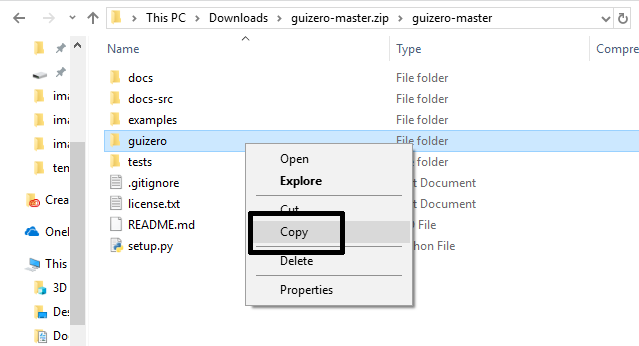
-
macOS
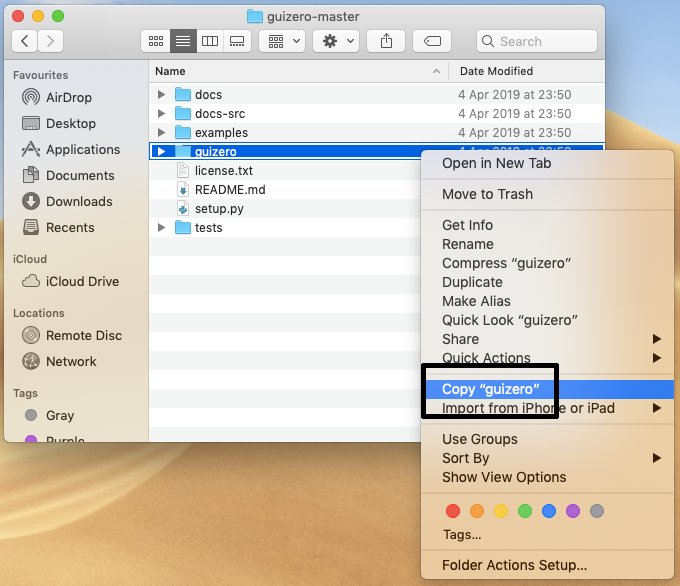
-
-
That's it! When you write your guizero code, make sure you save it into your home directory.
Install using command line
You can use the command prompt to install guizero for:
pip can also be used to install additional features and upgrade guizero.
Windows
-
Open a command prompt by clicking Start > Windows System > Command Prompt, or by typing 'command' into the start menu's search bar.

-
Type this command to use
pipto install guizero and press enter:pip3 install guizero
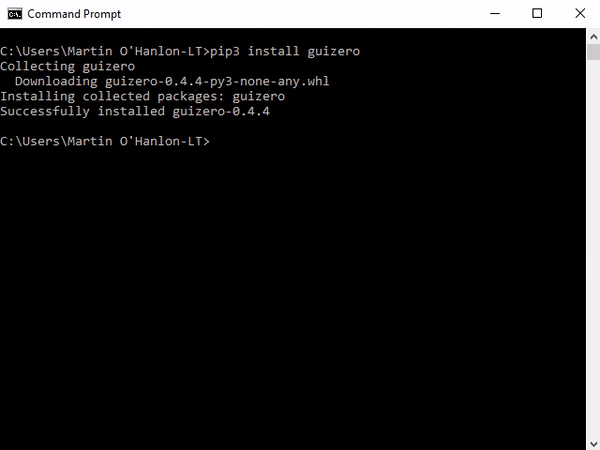
If you experience problems, have a look at this guide to Using pip on Windows.
macOS
-
Open a terminal window by clicking Applications > Utilities > Terminal, or by typing 'terminal' into the desktop's search bar.
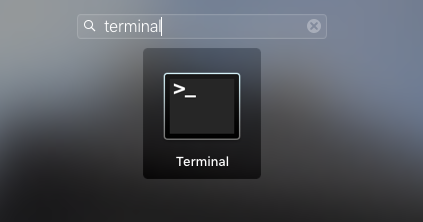
-
Type this command to use
pipto install guizero and press enter:pip3 install guizero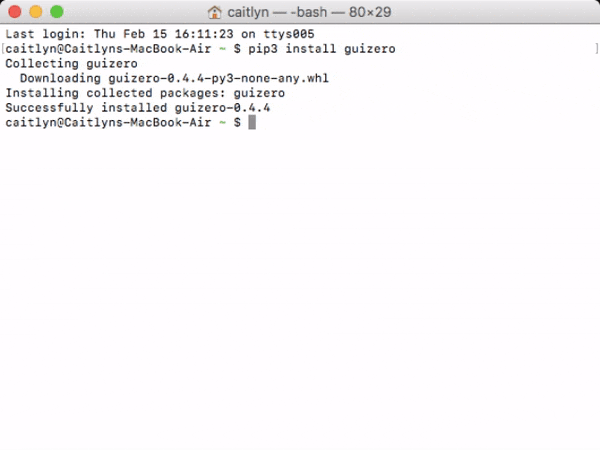
Raspberry Pi
-
Open a terminal window by clicking Menu > Accessories > Terminal.
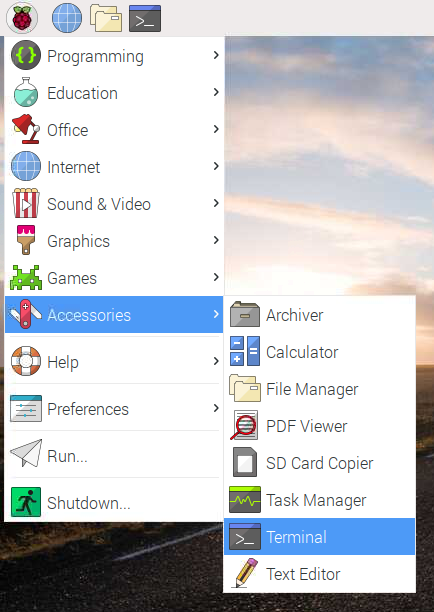
-
Type this command to use
aptto install guizero and press enter:sudo apt-get install python3-guizero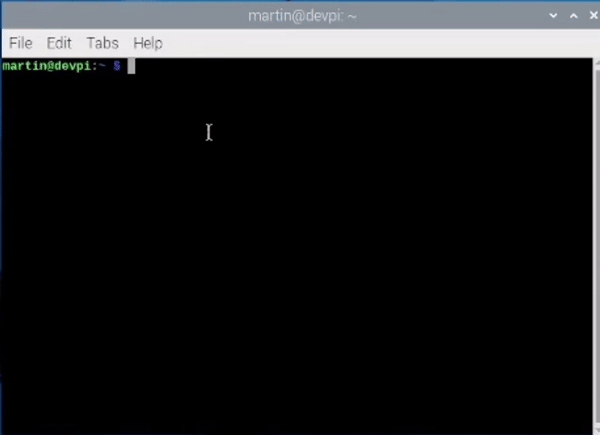
Note: The installation available via apt may not be the latest. You can always install the latest version using pip.
Linux
- Open a terminal
- Install
tkinterusing your distribution's package manager, e.g.sudo apt install python3-tk -
Install guizero using pip by typing
pip3 install guizeroorsudo pip3 install guizeroif you don't have superuser rights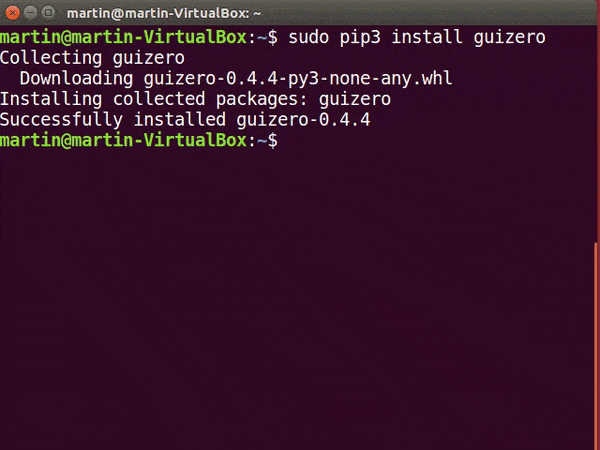
Note: If you are using Debian, you alternatively have the option to install guizero via apt
sudo apt-get install python3-guizero
Install additional features
To use the additional image features of guizero such as:
- JPG image support
- scaling images
- animated gifs
... you will need to install PIL/pillow (python imaging library).
You can install pillow using pip:
pip3 install guizero[images]
Or using apt on Raspberry Pi / Linux
sudo apt-get install python3-pillow
The additional image features are not available to install using the easy install method.
Upgrading guizero
Depending how you installed guizero will dictate how you should upgrade
Using pip:
pip3 install guizero --upgrade
Using apt
sudo apt-get install python3-guizero
If you installed guizero using the easy install method, to upgrade you should follow the same easy installation steps to download the latest version of guizero, then delete the old guizero folder and replace it with the newest version.